Email is a vital communication tool used by individuals and businesses alike. However, email providers often implement stringent spam filters to protect users from unwanted messages, sometimes leading to legitimate emails being flagged as spam. To ensure important emails reach your inbox, it's essential to whitelist trusted email addresses. In this post, we will guide you through the process of whitelisting an email address in various popular email platforms.
Gmail: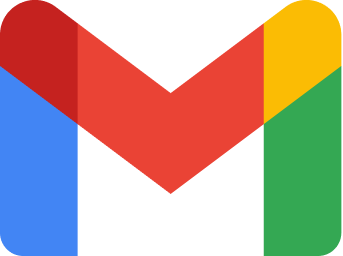
Gmail is one of the most widely used email services. To whitelist an email address in Gmail, follow these steps:
- Open Gmail and log into your account.
- Locate the email from the sender you want to whitelist.
- Click on the email to open it.
- Click the three vertical dots located in the top-right corner of the email.
- In the dropdown menu, select "Filter messages like this."
- A new window will appear with the sender's email address pre-filled. You can modify the filter criteria if needed.
- Click on "Create filter."
- Check the box next to "Never send it to Spam."
- Optionally, you can also choose to apply the filter to existing emails that match the criteria.
- Click on "Create filter" to save the changes.
Outlook/Hotmail: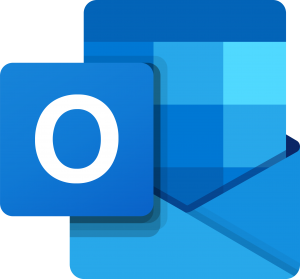
Microsoft Outlook, including Hotmail accounts, provides the following steps to whitelist an email address:
- Log in to your Outlook/Hotmail account.
- Open an email from the desired sender that you want to whitelist.
- Click on the three horizontal dots (More actions) located in the top-right corner of the email.
- In the dropdown menu, select "Add sender to safe senders list."
- A confirmation message will appear at the top of the screen stating that the sender has been added to your safe senders list.
Yahoo Mail:
Yahoo Mail users can follow these steps to whitelist an email address:
- Log in to your Yahoo Mail account.
- Open an email from the sender you want to whitelist.
- Hover over the sender's name or email address to display a dropdown menu.
- In the dropdown menu, click on "Add to Contacts."
- A confirmation message will appear at the top of the screen stating that the sender has been added to your contacts.
Apple Mail (Mac/iOS):
For Mac and iOS users who use Apple Mail, here's how to whitelist an email address:
- Open the email from the desired sender that you want to whitelist.
- Click on the sender's email address at the top of the email.
- A dropdown menu will appear.
- Click on "Add to Contacts" or "Add to VIPs" to whitelist the sender.
Whitelisting email addresses in popular email platforms is a simple but effective way to ensure important emails don't end up in your spam or junk folder. By following the instructions provided for Gmail, Outlook/Hotmail, Yahoo Mail, and Apple Mail, you can easily whitelist trusted senders and receive their messages directly into your inbox. Remember to regularly review your whitelist and update it as needed to maintain a streamlined email experience.

